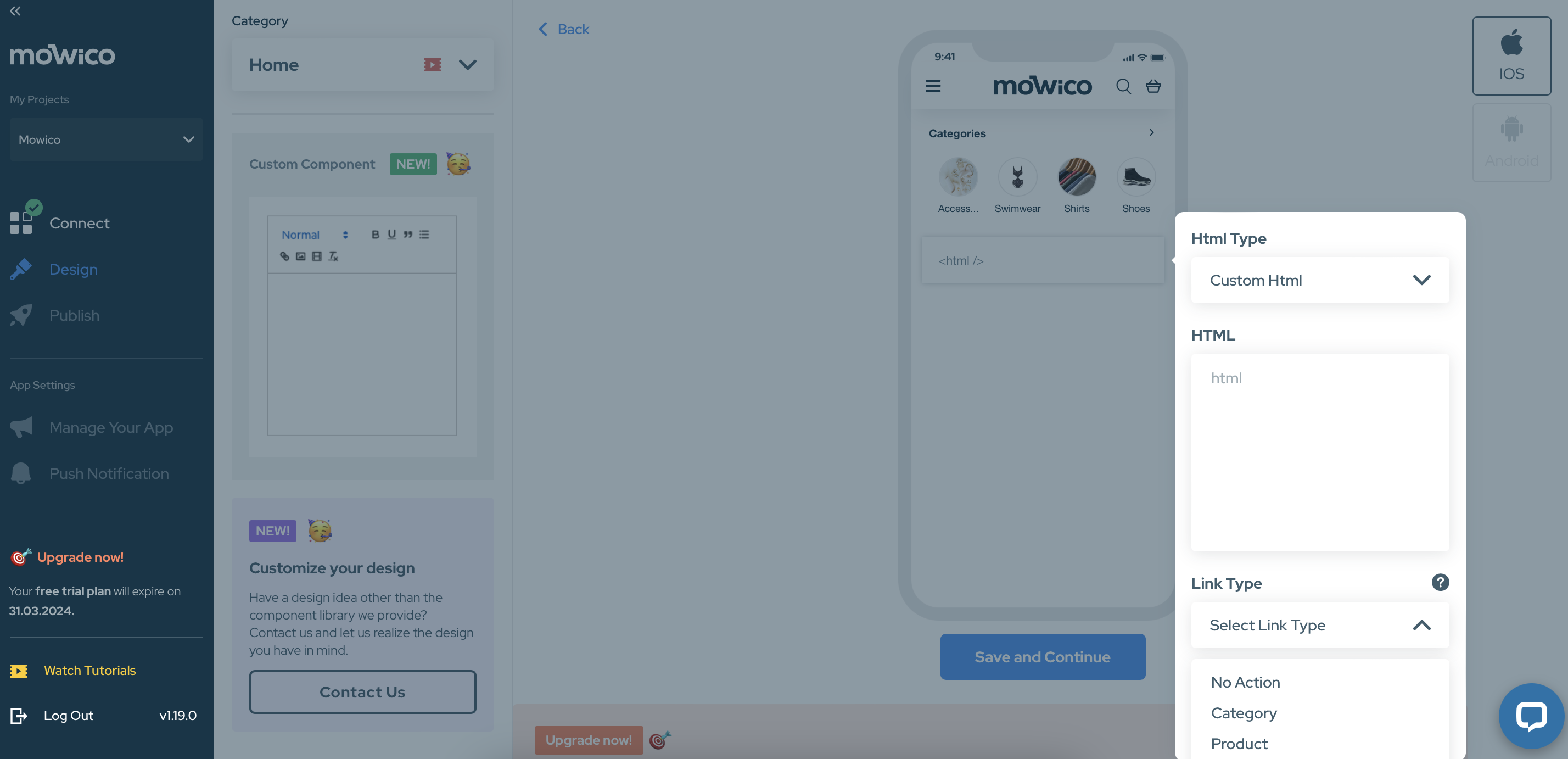The Mowico Wizard platform offers endless possibilities with custom components features to build and customise unique mobile app elements that align with your brand best.
You may add custom elements such as texts, images, videos, or anything you want, to each section of your mobile app.
There are two types of usage for these custom components:
Custom HTML:
You can add any HTML code here, and it will be displayed on the selected screen. You can add a link to the image and text. In other words, when your users click on the image or text, they will be directed to a category or product you have selected. If you do not want this direction, you can simply select “No action”.
Text Editor:
You can add anything you wish, such as images and text. You can add a link to the image and text. In other words, when your users click on the image or text, they will be directed to a category or product you have selected. If you do not want this direction, you can simply select “No action”.
For more information, please visit Features.
To continue editing your homepage, visit:
More Questions
To learn more about Mowico, visit Mowico Insights to become a mobile app expert & boost your mobile commerce sales!
Have more questions about designing your mobile app, we’re happy to help! Please reach out to Mowico Support Team through our LiveChat in your dashboard, or email us at support@mowico.com.