To integrate your eCommerce store, you need to click “Connect” on the left-hand side menu and verify the store by obtaining the store URL and access key from whichever eCommerce platform it is, such as Shopify & WooCommerce, and soon PrestaShop, BigCommerce & Wix.
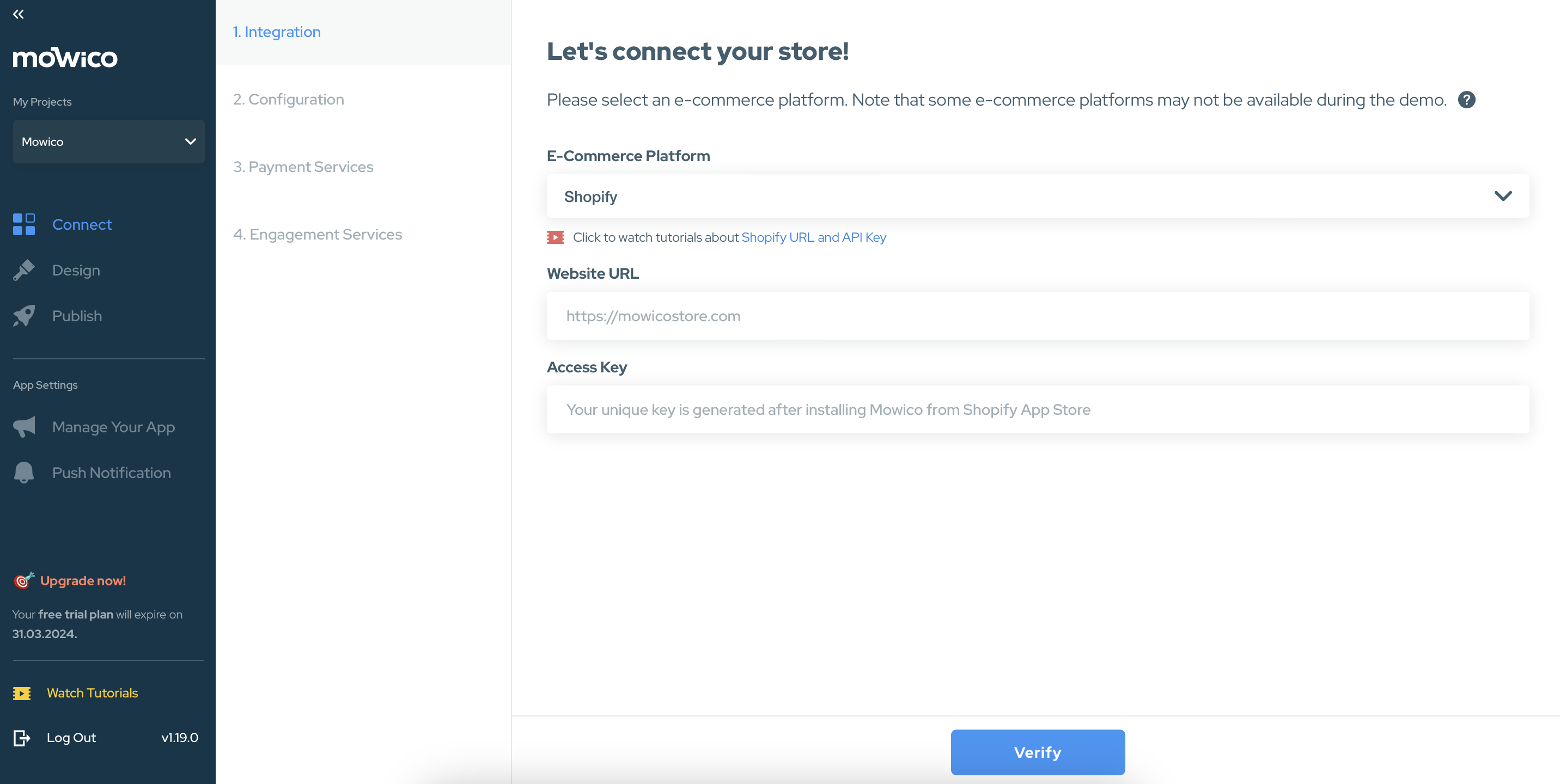
Shopify Integration
This guide will walk you through the process of seamlessly integrating the Mowico Wizard platform with your Shopify store.
Step 1: Install Mowico to Your Shopify Store:
- As a Shopify store owner, the “Shopify” option will already be preselected by default.
- Before proceeding, open a new browser tab and sign in to your Shopify store admin account by visiting: https://admin.shopify.com/.
- In your Shopify admin panel, navigate to the “Apps” section and search for the “Mowico” or visit the app page directly: https://apps.shopify.com/mowico.
- On the “Mowico Mobile App Builder” page, click the “Add App” button to begin the installation process.
- After clicking “Add App,” the Mowico App Builder will be added to your Shopify store.
- Once the Mowico App is successfully installed, open the app from your Shopify admin panel.
Step 2: Retrieve Your Store URL and Access Key:
- Within the Mowico Wizard platform, you will need to obtain your Store URL and Access Key for the integration process.
- To fetch the Store URL, click the “Copy” button next to the provided field.
- Go back to the Mowico Wizard Platform, and paste the copied Store URL into the designated area.
- Return to the Mowico App screen on your Shopify admin panel.
- Click the “Copy” button next to the Access Key field.
- Go back to the Mowico Wizard Platform, and paste the copied Access Key into the designated area.
Step 3: Verify and Start Integration:
- With both the Store URL and Access Key filled in, click the “Verify” button to initiate the integration process.
Congratulations! You’ve successfully integrated the Mowico Mobile App Builder with your Shopify store. This integration will enhance your customers’ experience and provide them with a user-friendly mobile app interface.
You may also choose to try Mowico with a demo store. Visit Mowico Demo Store to learn more.
More Questions
To learn more about Mowico, visit Mowico Insights to become a mobile app expert & boost your mobile commerce sales!
Have more questions on connecting your eCommerce store, we’re happy to help! Please reach out to Mowico Support Team through our LiveChat in your dashboard or you can email us at support@mowico.com.


