To integrate your eCommerce store, you need to click “Connect” on the left-hand side menu and verify the store by obtaining the store URL and access key from whichever eCommerce platform it is, such as Shopify & WooCommerce, and soon PrestaShop, BigCommerce & Wix.
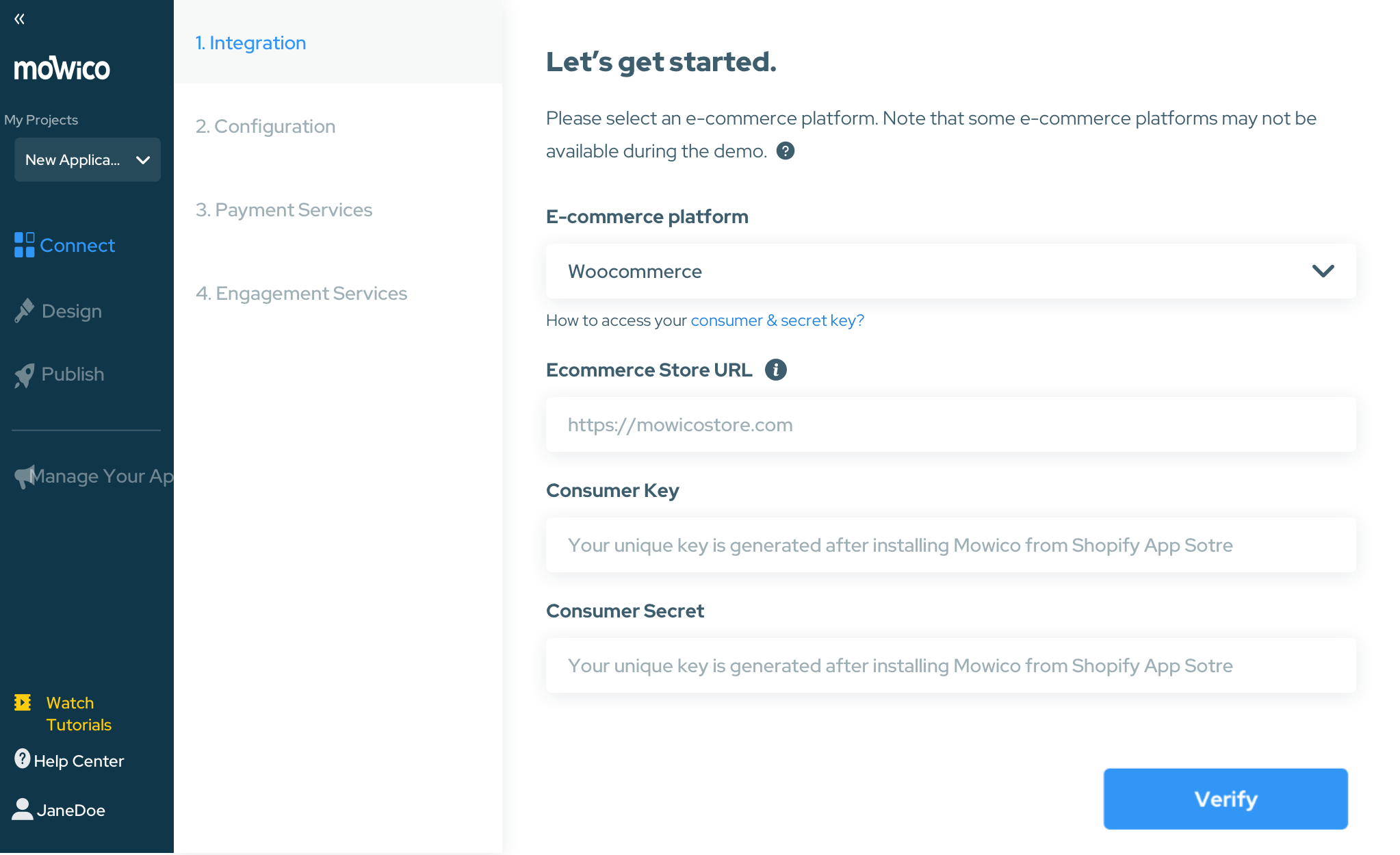
WooCommerce Integration
This guide will walk you through the process of seamlessly integrating the Mowico Wizard platform with your WooCommerce store.
Step 1: Install Mowico to Your WooCommerce Store
- Log in to your WooCommerce admin panel.
- Navigate to the “Plugins” section in the left-hand menu.
- Click on “Add New.”
- Upload the plugin file that was sent to you via email during your registration with the Mowico Wizard platform.
Step 2: Configure WooCommerce API Settings
- After successfully installing the plugin, go to the “Settings” section in the WooCommerce menu.
- Click on “WooCommerce” settings.
- Navigate to the “Advanced” tab.
- Choose “REST API” from the submenu.
Step 3: Generate API Key
- In the REST API settings, create a descriptive “Description” as per your preference.
- Under “Permissions,” select “Read/Write” to grant the necessary permissions for Mowico to access your WooCommerce store.
- Click the “Generate API Key” button.
Step 4: Retrieve Consumer Key and Consumer Secret
- Upon generating the API key, you will be provided with two keys: the Consumer Key and the Consumer Secret.
- These keys are essential for connecting Mowico with your WooCommerce store, so make sure to note them down. Please note that you can only view their full versions once.
Step 5: Connect Mowico to WooCommerce
- Open your web browser and visit the Mowico Wizard platform.
- Click on the “Connect” option.
- Choose “WooCommerce” as your platform.
- Enter the following information:
- Website URL: Paste the URL of your WooCommerce store.
- Consumer Key: Paste the Consumer Key generated in Step 4.
- Consumer Secret: Paste the Consumer Secret generated in Step 4.
- Click the “Verify” button to proceed.
Congratulations! You’ve successfully connected the Mowico app to your WooCommerce store. This integration will enable you to manage your store more efficiently and access the features offered by the Mowico platform.
For further information, please visit WooCommerce documentation.
You may also choose to try Mowico with a demo store. Visit Mowico Demo Store to learn more.
More Questions
To learn more about Mowico, visit Mowico Insights to become a mobile app expert & boost your mobile commerce sales!
Have more questions on connecting your eCommerce store, we’re happy to help! Please reach out to Mowico Support Team through our LiveChat in your dashboard or you can email us at support@mowico.com.


