Here’s how you can test and review your demo app on your mobile device by scanning the QR code.
For Android devices:
Download the Mowico preview app from the Google Play Store.
Open the Mowico preview app, and click the “Scan QR Code” button to review your own app by scanning the QR code for Android on the Pubslish screen.
For iOS devices:
Download Apple’s Testflight app to your mobile phone from the App Store.
Using your iPhone’s camera, scan the first QR code on the “Publish” screen. Testflight app would prompt you to accept and install the Mowico preview app.
If it asks for a redeem code, close the tab, and rescan the first QR Code again.
Open the Mowico preview app on Testflight, and click the “Scan QR Code” button to review your own app by scanning the QR code for iOS on the Pubslish screen.
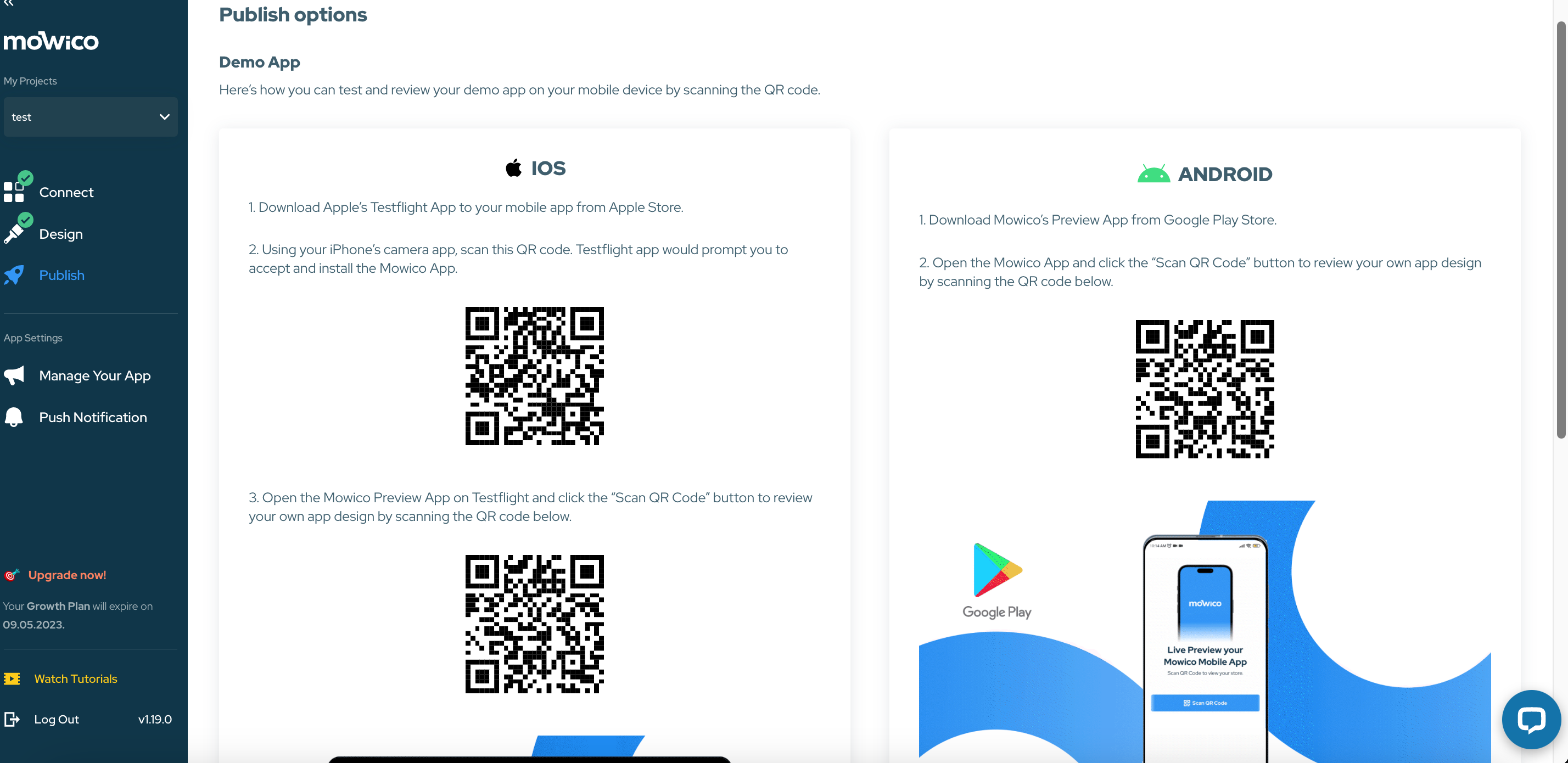
More Questions
To learn more about Mowico, visit Mowico Insights to become a mobile app expert & boost your mobile commerce sales!
Have more questions on publising your mobile app, we’re happy to help! Please reach out to Mowico Support Team through our LiveChat in your dashboard or you can email us at support@mowico.com.


