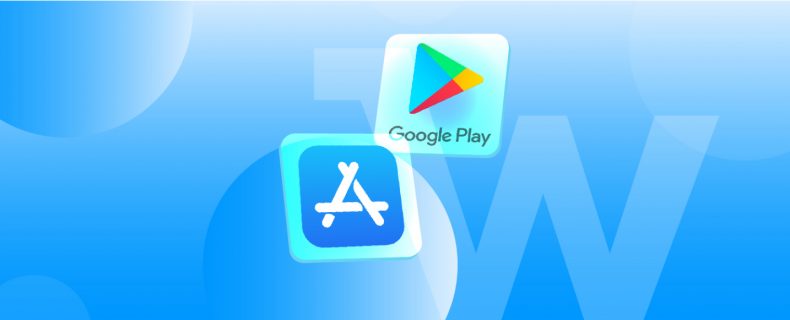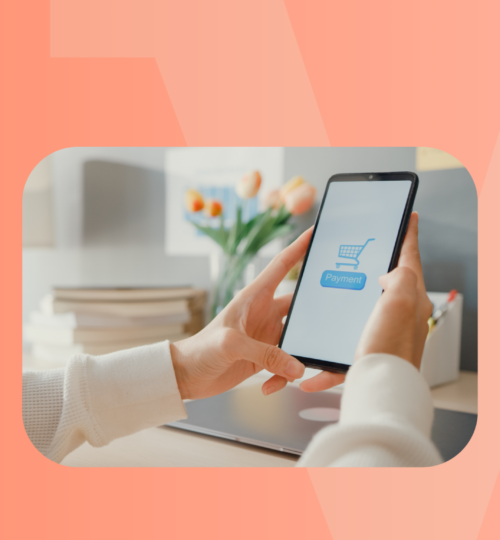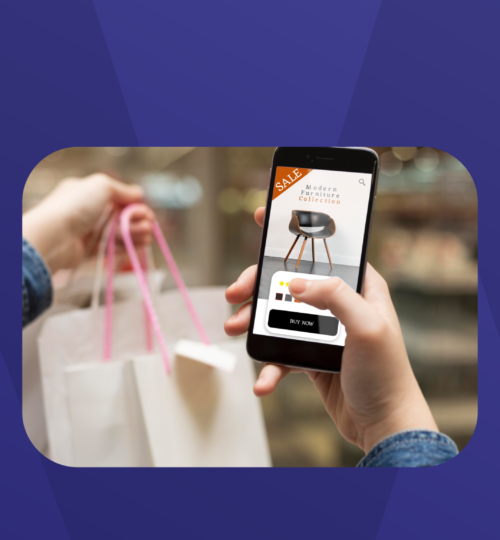The checklist below would guide you through your app submission process in the App Store.
In order to submit an app, you must have an Apple Developer Account for App Store; and a Google Developer Account for Google Play. If you don’t have one already, click here to learn more about Apple Developer Account, and here to learn more about Google Developer Account.
App Listing Information is a very important section where you will fill out vital information about your app. Since it is so crucial, Apple and Google take a careful look at individual pieces of information that you filled out in order to make sure they are good to go. So we recommend filling out each of the section carefully and with much thought.
Please note that the average waiting time for AppStore is 7 business days; and for Google Play, it is 5 business days.
1. App Name: Your app’s name plays a critical role in how users discover it on the AppStore & Play Store. Choose a simple, memorable name that is easy to spell and hints at what your app does. Be distinctive. Avoid names that use generic terms or are too similar to existing app names. An app name can be up to 30 characters long.
2. Subtitle: This is a short description that is crucial especially for AppStore. Carefully select a set of keywords to build your subtitle. Avoid generic descriptions such as the “world’s best app.” Instead, consider using your subtitle to highlight features or typical uses of your app that resonate with your audience.
3. Language: This is the language that your app will be listed in. So, select the language accordingly.
4. Sector: This is the sector that you run your business is related to your app. You can select the sector from the dropdown list.
5. Major Category: The category that comes to mind first about your business/app and describes it best.
6. Minor Category: The secondary category that you think describes your app the best after the major category.
7. Description: This is the body copy that will appear on your app’s page in PlayStore & AppStore. So, provide an engaging description that highlights the features and functionality of your app. The ideal description is a concise, informative paragraph followed by a shortlist of main features. Let potential users know what makes your app great and why they will love it. Communicate in the tone of your brand, and use terminology your target audience will appreciate and understand.
The first sentence of your description is so important — this is what users can read without having to tap to read more in AppStore. Every word counts, so focus your description on your app’s unique features. Remember that you have a character limit of 4000 in this section.
8. Keywords: Keywords help determine where your app appear in search results. Carefully choose your keywords to ensure your app is easily discoverable in the searches you want. Well set keywords will make the store searches more accurate and easy to find your app.
You can separate keywords by pressing the enter/return key. You have a character limit of 100 here.
Maximize the number of words that fit in this character limit by avoiding the following:
- plurals of words that you’ve already included in the singular form
- the names of categories or the word “app”
- duplicate words
Improper use of keywords can be a reason for, especially AppStore rejections. Do not use the following in your keywords to avoid rejection:
- unauthorized use of trademarked terms, celebrity names, and other protected words and phrases
- terms that are not relevant to the app
- competing for app names
- irrelevant, inappropriate, offensive, or objectionable terms
9. Privacy Policy URL: This field should be filled out with the URL of the privacy policy on your store website.
10. Support URL: This URL will be visible in stores to let your users know how to reach you in case of a support need. If you don’t plan to have a specific channel for app support, it can be the URL of the ”contact” page of your website.
11. Marketing URL: This field should be filled out with a URL that includes a piece of marketing information about your app. It can be your website URL if you don’t have another specific page for marketing.
12. Promotional Text: This text appears at the top of the description in AppStore for customers running devices iOS 11 or later. And is up to 170 characters long. Consider using promotional text to share the important features of your app, such as app-exclusive sales or other events within your app.
13. Copyright: This part should be filled with the name of the person or entity that owns the exclusive rights to your app, preceded by the year that the rights were obtained. For example, ”2020 Mowico Co.”. This field cannot be filled with a URL.
14. App Icon: This is the square image that visually represents your app. It’s the icon that pops up on the App Store/Google Play Store as well as on the phone wall display. Since this is a visual identity of your shop, you can use the existing logo of your shop or generate a new one by using app icon generators or Canva.
The recommended dimension for app icon is 1,024 x 1,024 pixels. The minimum size is 500 x 500 pixels, so try to stay above those dimensions.
15. Launch Screen: This is the vertical loading screen that first pops up when you open the app. You can make one with your shop logo in the middle or choose a different display as your launch screen.
The required dimension is 1,125×2,436 pixels.